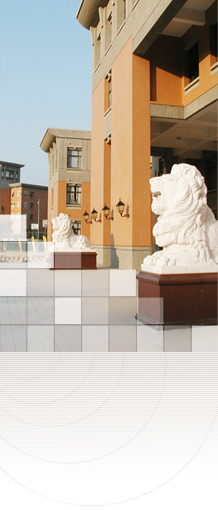Network Services
➲ Campus External Network Bandwidth and Infrastructure
The university has deployed ultra-high-speed Ethernet routers with network management functionality, providing a stable campus network infrastructure capable of supporting multimedia video teaching and other instructional applications.
The campus external network bandwidth is 3.1 Gbps, with the main line connected to TANet (Taiwan Academic Network). Additional backup lines are leased from commercial ISPs (500M x4 + 100M FTTB), which can be rerouted to specific network segments to address insufficient international bandwidth. A backup management system is also in place to automatically switch over in case of main line interruption, ensuring uninterrupted service.
All building edge switches are high-performance 10G Ethernet devices with management and expansion capabilities (single port up to 1 Gbps transmission).
Campus Wireless Network Overview
To promote campus digitalization and provide unrestricted access to network resources for all faculty and students, the university began building a wireless broadband network (Wireless LAN) starting in 2008. Multi-stage expansions have been completed, with 312 wireless access points (APs) installed, covering over 90% of campus spaces.
Key deployment milestones are as follows:
- 2008-2009: Initial deployment of 127 APs, with an additional 64 Thin APs installed in the Culture and Research Building to improve signal stability.
- 2011: Additional APs installed in the Business and Management Building, bringing the total to 106.
- 2013: Complete replacement of FAT APs with Thin APs.
- 2014: Added wireless APs to dormitory public areas.
- 2019: Replaced 21 APs in the teaching areas of the Culture Building.
➲ Wireless Network Setup Instructions
See: Dormitory & Wireless Network Registration Instructions
- Set dormitory, wireless network, and lab IPs to "Obtain automatically (DHCP)"
- Disable browser proxy settings and set dial-up to "Never dial a connection."
- Open your browser and log in with your campus account to register.
- Select "Dormitory Network" or "Wireless Network" in the registration system, and wait 5–10 minutes for registration to complete.
- Each student can register only once. Restart within 10 minutes after registration to use the network. Do not register multiple times.
- To install a personal AP, connect it to the university network point (WAN) and complete registration.
- For detailed operations, refer to: Operation Instructions

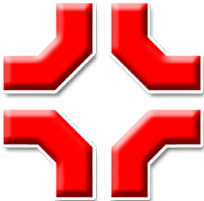 Office Information & Library-Information Services
Office Information & Library-Information Services